The reporting suite boasts a high level of robustness, allowing for the comprehensive extraction of intricate insights regarding both content engagement and user behavior. This suite empowers you to access a spectrum of data, spanning macro-level trends to micro-level details concerning user interactions and platform content.
Within this suite, you have the flexibility to retrieve two distinct report formats. The first is a raw data .csv file, offering unprocessed data for in-depth analysis. The second is a .pdf report, designed to visually replicate the on-screen information in a convenient format. You can access these reports by clicking on the "Export" button at the top right of the screen. Make sure to select your date range before exporting.
Furthermore, the reporting suite facilitates automated report scheduling. This feature enables you to conveniently set up regular report deliveries to yourself, colleagues, and managers. The scheduling cadence can be tailored to your preference, ensuring that relevant stakeholders are consistently updated with the latest insights.
The main sections of the suite are as follows: Each section has its detailed article you can dive into.
- Dashboard: A macro overview of the activity for users and content, as well as the assessments you have created.
- My Reports: This is the section where you will find all of the reports that either you have scheduled or that someone else has added you to. You can delete them at any time.
- Deck Reports: The Deck Reports section provides you with a list of all Decks that are available to you. When you choose a specific Deck, you will get an in-depth look at the activity related to that Deck, from a user and Card perspective.
- Category Reports: The Deck Reports section provides you with a list of all Deck lines that are available to you. When you choose a specific Deck line, you will get an in-depth look at the activity related to that Deck line, from a user and Deck perspective.
- Other Reports: This section houses older reporting options carried over from our original reporting suite.
- System Reports: Detailed information on the Admins, email batches created, how much storage is used, and a list of the user sync batches created. This is a Super-Admin feature only.
You can retrieve each main section report by clicking on the "Export" button at the top right of the screen. Make sure to select your date range before exporting.

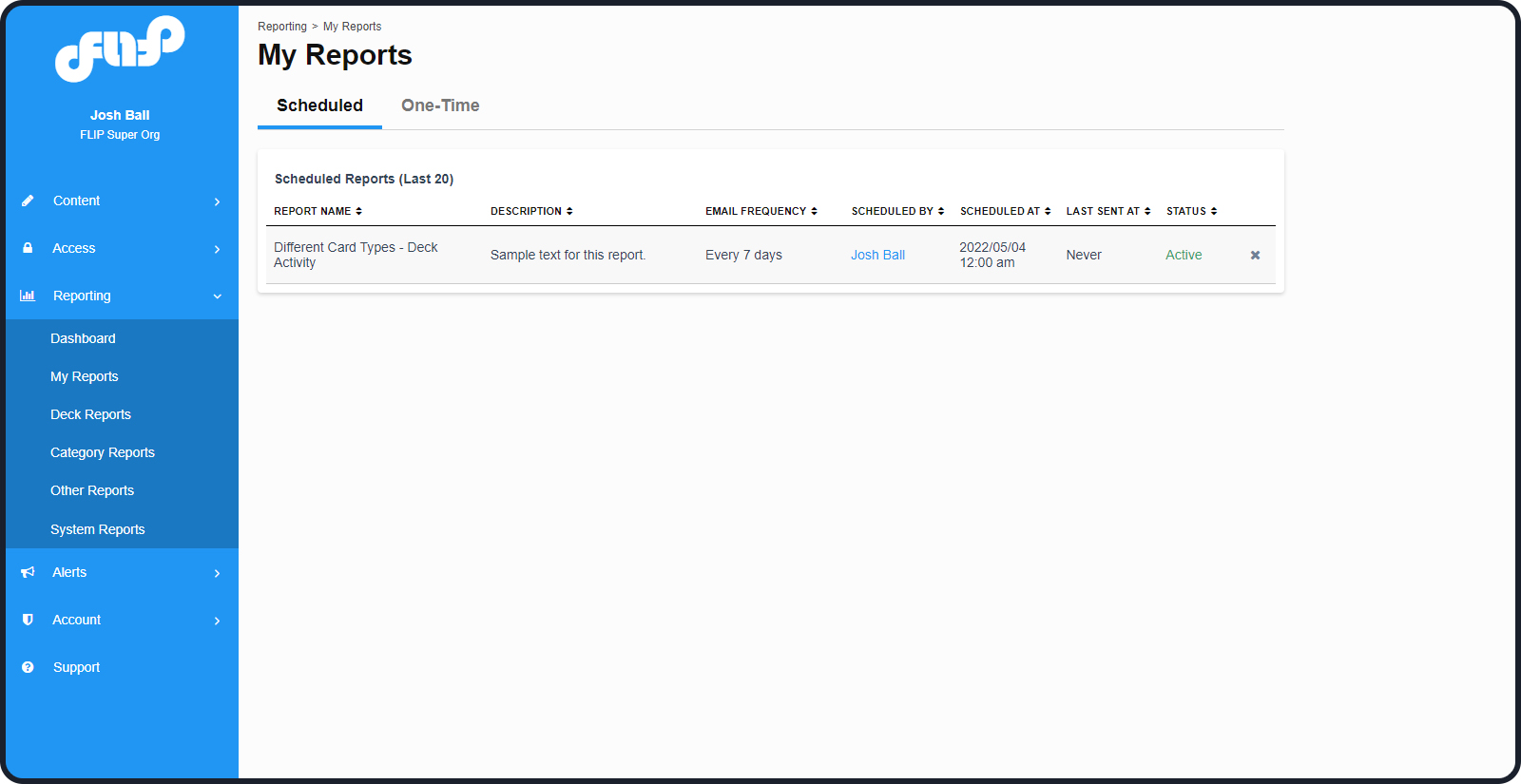
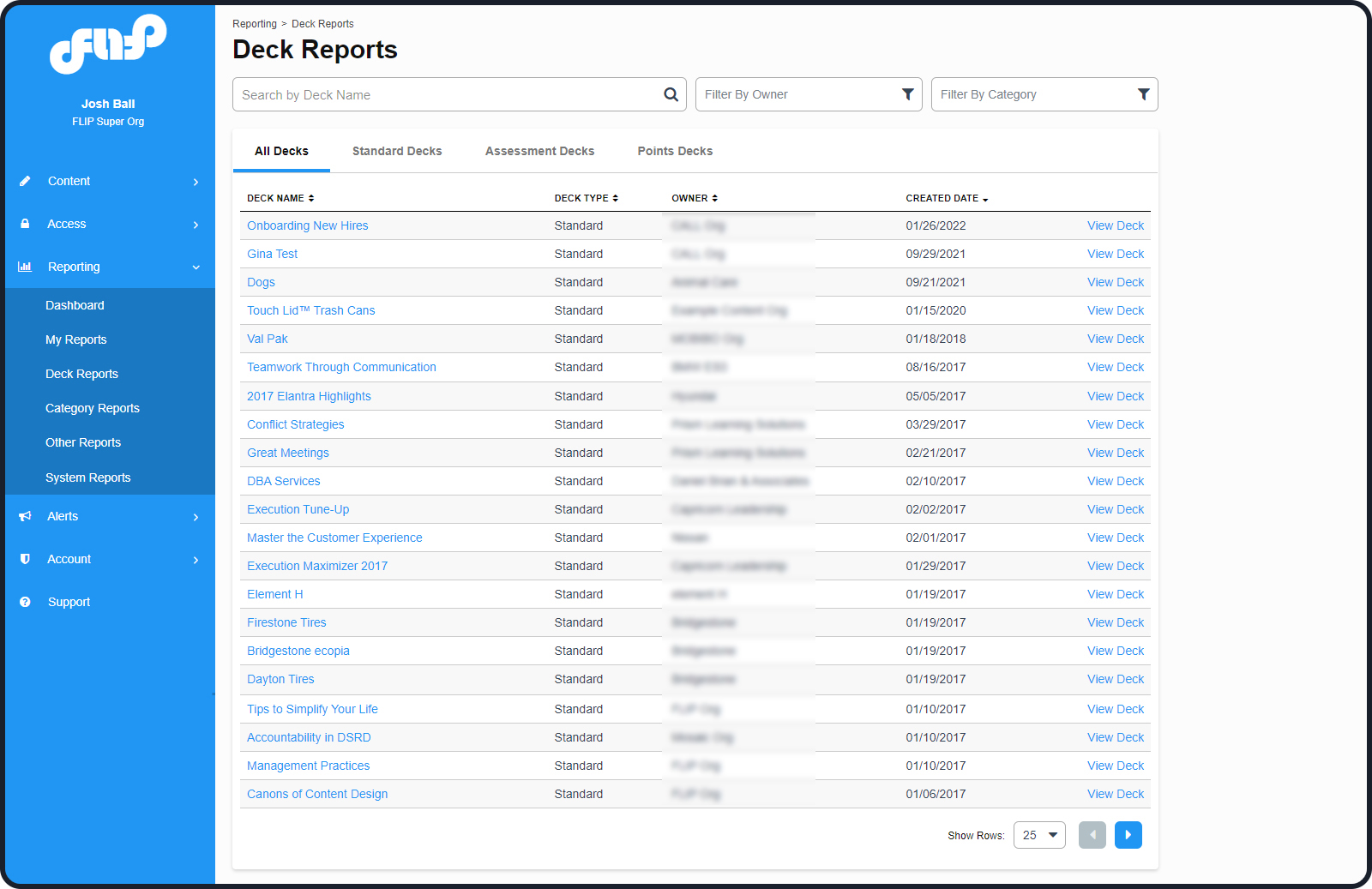


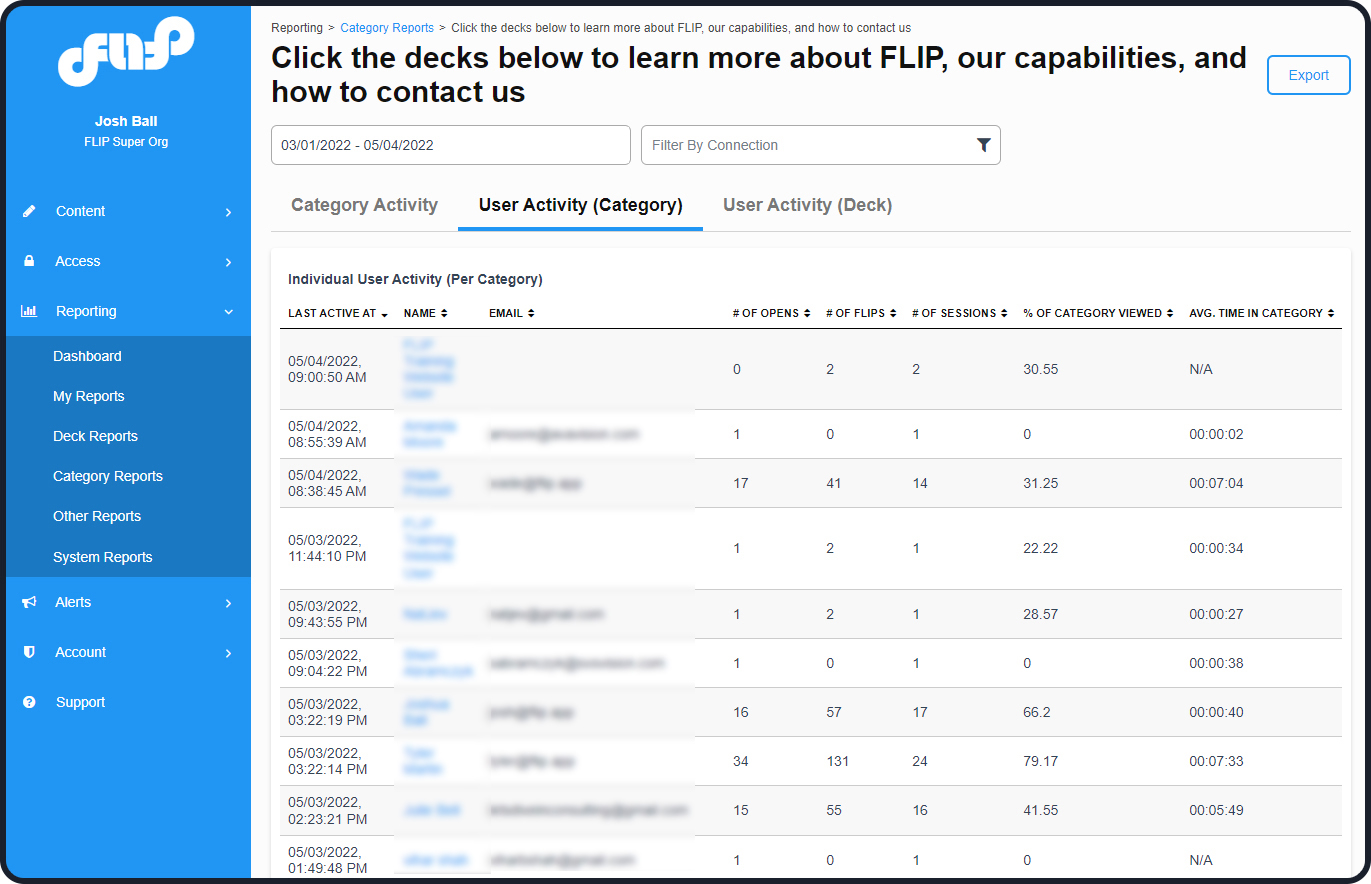

Was this article helpful?
That’s Great!
Thank you for your feedback
Sorry! We couldn't be helpful
Thank you for your feedback
Feedback sent
We appreciate your effort and will try to fix the article