Once you have created multiple Decks in a deck line, you may want the users to read through them consecutively. We make that possible with our daisy-chain option. This option is located at the deck-line level since it has to control multiple Decks.
Locating Daisy-Chain from the Library Builder
Within any Bookcase or Channel, depending on how you have your content structured, choose the deck-line of Decks you would like to chain together. When you have found it, click on the down arrow next to the deck-line title. This will drop down a menu options list. Click on the Edit Deck Line option.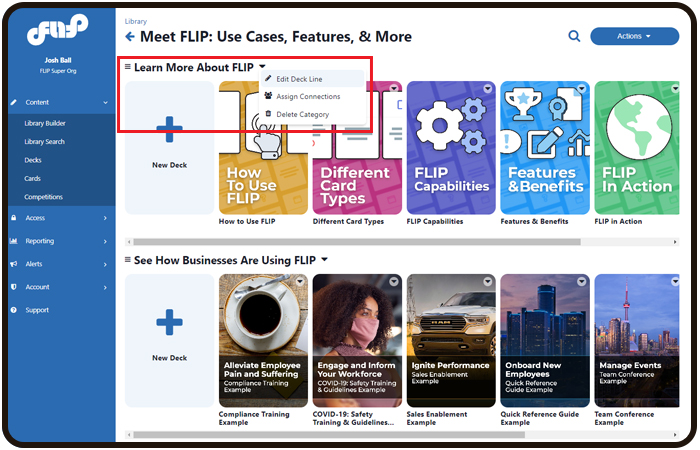
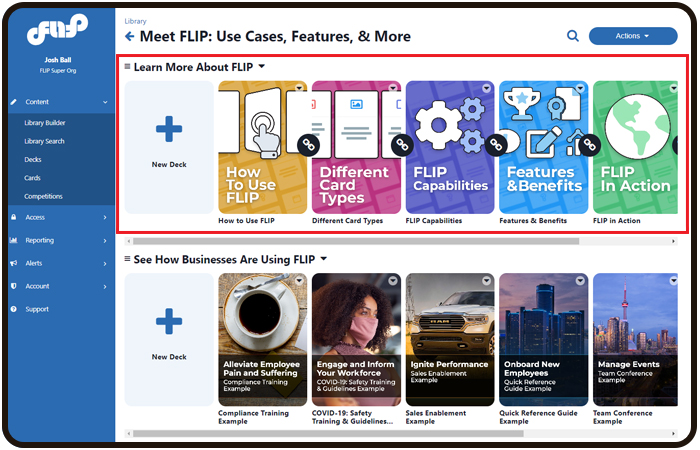
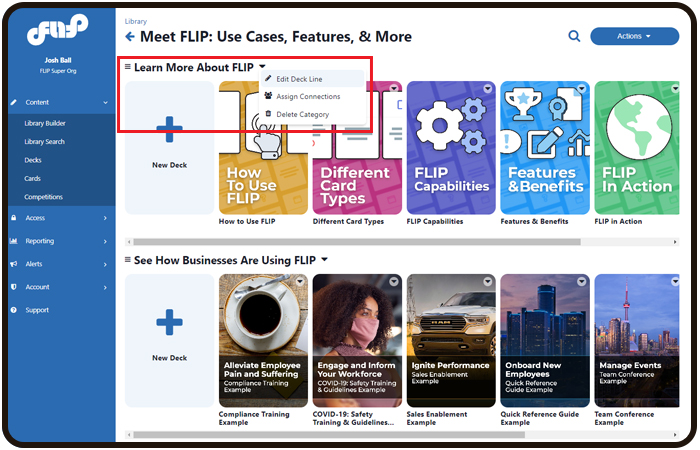
This will bring up the deck line editor modal. From here, you can activate the Daisy Chain feature (there must be more than one deck). Once activated, you can choose the % of cards that need to be flipped (10%-100%) in order to unlock the next deck. You also have the option to re-set all unlocked progress, this is essentially a hard re-set for all users so use it wisely.

Locating Daisy-Chain from the Deck Editor Screen
You are also able to navigate to the deck line from within a Decks editor screen. At the right of the screen just below the deck line search, is the deck line, it is aqua in color and pill-shaped. When you click on it, you are taken to the deck line editor screen.
From this screen, you can activate the Daisy Chain feature (there must be more than one deck). Once activated, you can choose the % of cards that need to be flipped (10%-100%) in order to unlock the next deck. You also have the option to re-set all unlocked progress, this is essentially a hard re-set for all users so use it wisely.

When you navigate back out to the bookcase or Library level, you will now notice the decks have lock icons between them.
Note: You can still re-arrange the deck order, however, this will disrupt the user's experience and will lock decks that were once unlocked, and unlock decks that were once locked. The best practice is to leave the order alone once the Daisy Chain has been activated.
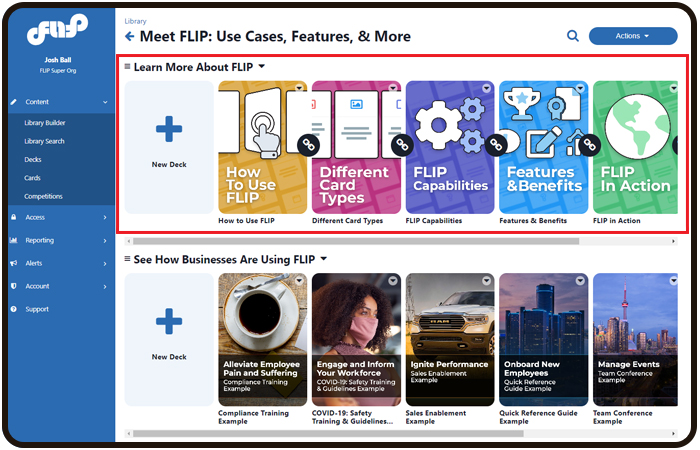
Was this article helpful?
That’s Great!
Thank you for your feedback
Sorry! We couldn't be helpful
Thank you for your feedback
Feedback sent
We appreciate your effort and will try to fix the article