
When you click on the button, a modal will prompt. The existing Card's title will be displayed with the pre-fix COPY, you should give the new Card a different and unique title. You also have the option to copy the same connection to the new Card. This is only necessary if you would like the same group of users to view this new Card.
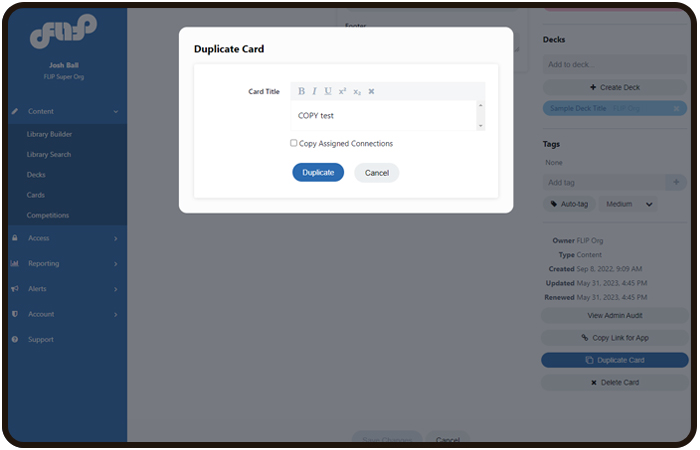

The Card will be inactivated upon creation. You will need to activate the Card so it can be visible on the platform. You can activate the Card by clicking the active toggle. 
If “Copy Assigned Connections” was not checked in the modal, the Card will have no Connection. You will need to add a new or existing connection to the Card for visibility. You can search for existing connections at the right of the editor screen. You can also create a new connection from here, keep in mind, users will need to be assigned this new connection as well to be able to see it.
Was this article helpful?
That’s Great!
Thank you for your feedback
Sorry! We couldn't be helpful
Thank you for your feedback
Feedback sent
We appreciate your effort and will try to fix the article