Once logged in, you will be taken to your home screen. This can be your go-to screen if you know how to navigate and utilize it properly. The Home screen houses many different options that can be useful to you. Let's break them down.
Home Screen Options
Main Navigation: The 3 icons that are located in the blue bar at the top or bottom of the screen. The top or bottom location is determined if you are on a mobile device or on the web. The icons represent home, search, and library.
Account information: located at the top right of the screen, it is your first name and last initial.
- Account Settings: Options to change your name, and password or enable/disable the sound FX.
- Dark Mode: This allows you to toggle on/off dark mode for the app.
- How to Use FLIP: A direct link to our How to use FLIP deck. The deck explains all the features of the app.
- Privacy & Terms: Legal information about the app.
- Report a Problem: A direct link to our support site.
- Log Out: How you can log out of the app.
- Troubleshooting Info: This provides you with important info about the platform you are using.
Notifications: Located at the top right of the screen, represented by a bell icon.
- Notifications page: A list of all notifications you have received.
On-Screen Features
- Search: Clicking this will take you to the search page. You can type in keywords to find Decks and Cards.
- My Favorites: This takes you to a page that houses all of the Cards you have favorited and all of the Decks you have created from tucking a Card.
- What's New: A page of all Decks that have been recently created.
- Certifications: This page displays all of the certifications you have earned.
- Competitions: A page that shows all of the competitions that you are and have been involved with.
- Banner: This is a large advertisement that can either take you to a location within the app or outside of the app.
Dynamic Content
- Your Recent Decks: All of the Decks you have opened in the last month.
- Recommendations: These are Decks that our platform recommends based on what you have accessed.
Global Search
- Accessible by the center icon.
- Search is also available on each screen from the search bar.

Library
The visual display of the user’s available content.
- Accessible by the right icon.
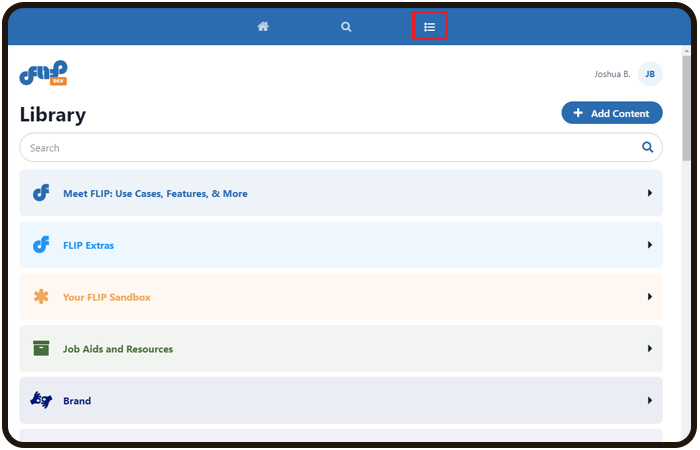
Home

Dynamic Content

Account Settings
This menu has the user’s info and app functions displayed. Icon located in the top right of the screen.

My Account Screen

Was this article helpful?
That’s Great!
Thank you for your feedback
Sorry! We couldn't be helpful
Thank you for your feedback
Feedback sent
We appreciate your effort and will try to fix the article